Questions about Iridium
In order to purge the inbox (and its BigMail if you need to), please follow the below steps:
- Browse on your computer to http://www.iridium.com/mailandweb/enter
- Using your login credentials, log in to your account.
- Once logged into your account, click on “Change Email”.
- Scroll down and click the SUBMIT button for “Purge Inbox” and / or “Purge BigMail”.
- This should purge your mailboxes so you can receive mail again.
Note: If do not succeed to purge your emails in this way, you have to change the email address, which will delete all emails. See first step on the web page.
Twitter is not available until further notice.
- Yes we have these hints for firmware updates:
- The terminal must provide a inserted SIM card and the antenna must be connected, but does not need to be registered in the network.
- Go to the user interface on http: //portal.thaleslink. The page opens, you can see all menus but are not able to configure anything.
- To do so login on the top right of the window with:
Username: admin
Password: admin - Then you go to menu System / Firmware and proceed as described in release notes.
During update process an issue may occure the working icon (rotatring circle) may not finish succesfully after several minutes. In this case refresh the site or press F5 till you get the successfull update display.
These are the standard PINs for Iridium 9555 and 9575
Call Barring: 0000
Menu > Setup > Call Options > Call Barring
(Registered in Iridium network is mandatory. Feature disables outgoing or incoming calls)
SIM Lock: 1111
Menu > Security > SIM Lock
(During power up the phone requires PIN)
Phone Lock: 1234
Menu > Security > Phone Lock
(Powering up the phone requires PIN)
GPS Settings Lock: 3333
Menu > Setup > Location Options > GPS Options > GPS Settings Lock
(Changing GPS settings requires PIN) - only Iridium 9575!
When you see “SIM error!” after starting the phone (models 9555, 9575, GO!) please check the correct position and locking of the SIM card holder.
Specially for the Iridium Extreme 9575: Make sure that the SIM card holder is locked after inserting the sim card. Lock the holder by sliding the lock upwards towards the top of the device.
Yes, you can: Send a free message to a Iridium satellite phone
For Iridium phones (9575, 9555, GO!, LT-3100) the default password for the voice mail is 1234. If this code does not work, use the last 7 digits of your Iridium telephone number.
For Iridium Certus terminals (GO! exec, LT-4100, LT-4200/ L, Thales models) the default password for the voice mail are the last 7 digits of related Iridium phone number.
Questions about Thuraya
Yes, you can: Send a free message to a Thuraya satellite phone
- Select Menu
- Scroll… Select “Messages”
- Scroll… Select “New Message” and compose your message
- Press “Option” bottom left
- Scroll… Select “Sending option” then “Format”
- Select… “Email” OK
- Scroll… Select “Send”
- Type in the email address. Hints:
- Press "1" short for a dot
- Press "*" for icons like "@" etc.
- Select “OK”
- Submit in next window the “Email center” number: 1200
- Press “Send”
The Email will be sent. You’ll get a notice message in Inbox (+1200).
Questions about Inmarsat
Yes, you can: Send a free message to a Inmarsat satellite phone
To Search for Network manually
Select Menu > Network connectivity > Network selection > Change to manual
Now the handset will search for the network manually and it may take 10-20 minutes and register with network. You must be outside under open sky.
If this does not help try the following:
To Perform a GPS Fix manually
Select Menu > GPS position > Wait for a while until you get a display showing GPS fix acquired.
Note: On rare occasions, your phone may continue to show the GPS fix required icon, on your handset which means GPS not valid in order for register with network and this case you need leave your handset at least for 20-30 Minutes to get the new GPS fix. You must be outside under open sky.
If neither of these helps, you can still reset the phone:
Restore to factory settings
Select Menu > Settings > Reset settings > Enter 123456 > Ok
In general, we do not recommend this service. Even if the Isatphone signals to you a successfully sent SMS, it will unfortunately not arrive due to a lack of contractual agreements.
We recommend sending text messages as emails:
You can write an e-mail via the “Messaging”> “New Message” menu. The email address must be entered in the address field (accessible via the up button). After composing the message, go to “Options”> “Send”.
NOTES:
- The subject line will not be sent and may therefore remain blank!
- In the menu “Messaging”> “Options”> “Settings”> “Text msg. Settings”> “Use same message center” setting “YES” is mandatory (default setting).
- The following must also be set in the telephone: “Messaging”> “Options”> “Settings”> “Text msg. Settings”> “SMSC management”: +870772001799
In general, we would like to advise you against this. Even if the IsatPhone signals you that the SMS has been sent properly, they will not arrive due to missing contract agreements.
We recommend you to send text messages as emails instead, see "Why do my SMS from IsatPhone not arrive?" directly above this answer.
If you still want to send an SMS to several recipients at the same time: Make sure that you have stored the mobile phone number for each recipient in the first field "Telephone" in the phone book of the IsatPhone. Explicitly not in the third field "Mobile phone". The naming of the fields in the telephone book of the IsatPhone therefore does not necessarily require a fixed or mobile number.
Inmarsat offers you the opportunity to test your satellite phone:
Call +870 776 999 999.
Calls from an Inmarsat IsatPhone are not charged.
Questions about Garmin inReach
With the inReach Mini messages can be sent to mobile numbers, to e-mail addresses, to another inReach device as well as to the configuered Twitter account or to the MapShare website.
The safety tariff includes 10 SMS messages per month and each additional SMS costs € 0.55. In the case of an expedition contract, e.g. unlimited messages are included. There is no limit to the number of messages that can be sent.
Period is always calculated 30 days from activation.
The product images of a weather forecast (basic forecast):
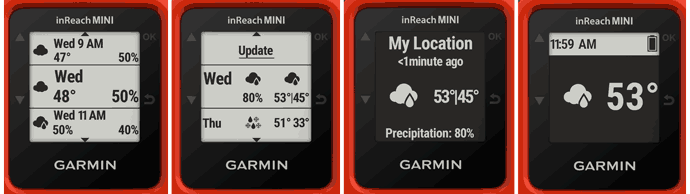
- Anyone with whom the link to their own MapShare page is shared can access it and see the route. To do this, either copy the link and send it individually, or share the link via email via the inReach account (under “Share”) or via social networks such as Twitter.
- Under “MapShare Settings” you may save a password for protected access.
- You can see the track and all stored routes on your MapShare site. The routes are displayed on a map, all waypoints and sent / received messages.
- To get to the page, you need to log into your inReach Explore account (eur.inreach.garmin.com/account/logon). Under the tab “Social” under “MapShare” the customizable link to the MapShare page is listed, where you can see the tracks (important note: MapShare function must be set to “ON”).
- The most important information about MapShare is summarized again here and explained with screenshots: GARMIN inReach Live Tracking (PDF) (german).
The weather forecast is provided by Dark Sky. The marine weather service is based on OCENS.
Basically, the individual weather services are characterized as follows:
- Basic forecast: includes temperature, precipitation, wind speed and direction as well as details on the air pressure for three days at 6 hour intervals
- Premium forecast: analogous to the basic forecast, only for 7 days and the first 12 hours are available in a 1 hour interval
- Premium Forecast Marine: includes wave height, current and visibility details


