You can view your individual call data at any time and in just a few steps via our User Portal.
Here is an example for Iridium:

1
- Log in to sim-ticket.de. If you do not have access yet, you can subscribe via register now.
- Click call data record in menu.
- Select Iridium as the satellite system.
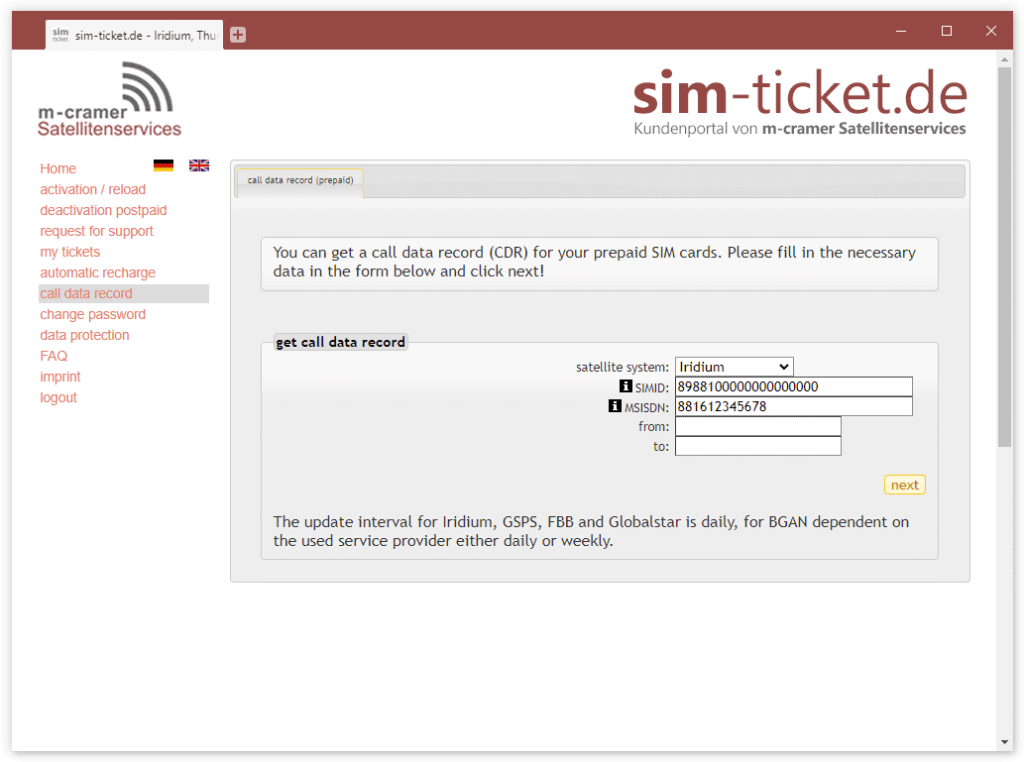
2
- Enter your SIMID and your phone number. You will find your SIMID in your documents or printed directly on the SIM card.
- Place the mouse pointer over the [i] in the row to get hints on how to enter the data correctly.

3
- Select the time period for which you would like to have the call data records displayed.
- Please note that the call data records are available for a maximum of 180 days in the past. We are bound here by the legal periods for retaining connection data.
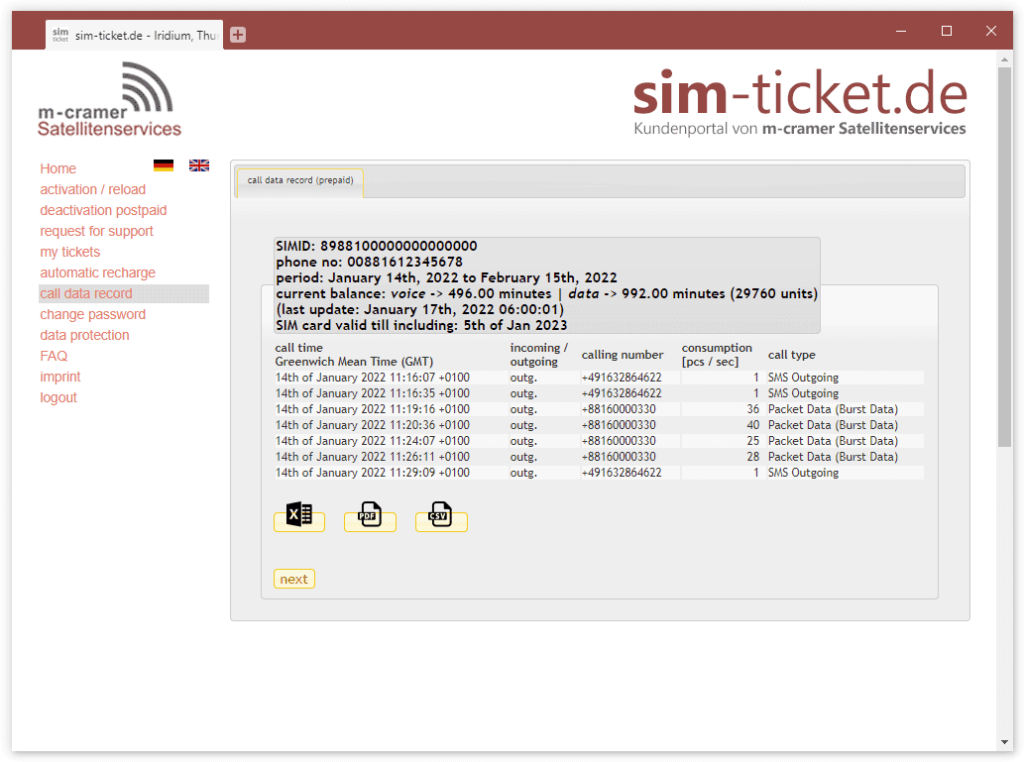
4
- The call data records in the required time period and the remaining credit are displayed.
- You can see incoming and outgoing phone calls as well as data connections.

5
- Using the buttons below the table you can export the call data records in XLS, PDF and CSV formats.



